Table of Contents
- Choosing the Right Game Controller for Your Needs
- Discovering Basic Controls and Functions
- Mastering Advanced Techniques for Ultimate Gameplay
- Maintaining Your Game Controller for Long-Lasting Performance
- Integrating Your Controller with Different Devices and Consoles
- Q&A
- In Summary
Choosing the Right Game Controller for Your Needs
Selecting the perfect gaming controller can significantly enhance your gaming experience. Whether you’re a casual player or a competitive esports enthusiast, the right controller can offer comfort, precision, and functionality. To start, consider the compatibility of the controller with your preferred platform. Many controllers are designed for specific consoles like PlayStation, Xbox, or Nintendo. However, if you frequently switch between consoles or enjoy gaming on a PC, a versatile model that supports multiple systems may be your best choice.Diving deeper, think about the ergonomics and functionality of the controller. Comfort is key during long gaming sessions, so look for a design that fits well in your hands and has easily accessible buttons and triggers. Advanced features like programmable buttons, motion controls, or haptic feedback can provide you with a competitive edge. Evaluating these features is crucial:- Programmable Button Mapping: Customize controls for personalized gameplay.
- Vibration Feedback: Adds an immersive touch by simulating in-game actions.
- Motion Sensors: Enhances games that utilize movement interaction.
| Controller Type | Features | Price Range |
|---|---|---|
| Standard Wired | Basic functions, no extras | Low |
| Bluetooth Wireless | Ergonomic, moderate extras | Medium |
| Pro Controller | Advanced customization, premium build | High |


Discovering Basic Controls and Functions
Diving into the world of game controllers opens up a new layer of intuitive gameplay, and understanding the basic functions is the perfect starting point. Thumbsticks, positioned under each thumb, are primarily used for navigation and precise movements. Gently moving these will alter the direction or perspective in a game, providing players with fluid control. Right next to them, the D-pad is your go-to for quick directional commands, bringing a tactical edge to gameplay with its straightforward functionality.
An essential part of any controller, action buttons (often labeled A, B, X, Y, or an equivalent) allow you to interact with the game environment. They are your primary tools for executing actions like jumping or selecting. It’s equally crucial to familiarize yourself with bumpers and triggers positioned at the top. These components typically control secondary actions or mimic pressure-sensitive actions, adding depth to the gaming experience. Spend a little time practicing with these inputs; muscle memory will soon follow.
Quick access to important settings is just a button away with the menu buttons. These are your portal to game settings, pause functions, and more. Modern controllers often come equipped with extras like motion sensors or touchpads, further enriching user experience. Take a few moments to explore these additional features in the settings menu. As each game may customize controller settings, it pays to experiment and adjust according to your preference. Here’s a quick reference table for your convenience:
| Control | Primary Function |
|---|---|
| Thumbsticks | Navigation/Movement |
| Action Buttons | Execute Actions |
| Bumpers/Triggers | Secondary/Pressure Actions |
| D-pad | Directional Commands |
| Menu Buttons | Access Settings/Pause |


Mastering Advanced Techniques for Ultimate Gameplay
Unlocking the full potential of your game controller involves diving into advanced techniques that can transform your gaming experience. One critical approach is customizing button layouts to suit your personal style. Many controllers and games now allow you to remap buttons, offering a personalized gaming environment. By doing so, you can perform complex moves swiftly and effortlessly, giving you a competitive edge. Try experimenting with different configurations until you find a setup that feels natural and responsive.
- Tailor Sensitivity: Adjust the sensitivity of triggers and joysticks to achieve precise controls.
- Utilize Shortcuts: Create macro shortcuts for repetitive tasks to streamline your gameplay.
- Exploit Vibration Feedback: Use tactile vibrations as alerts for in-game events and status.
Another method to elevate your handling skills is mastering the use of controller settings tailored for different game genres. Whether you’re indulging in a fast-paced shooter or a strategy-driven role-playing game, understanding how to tweak your controller’s features can significantly impact your performance. Play around with sensitivity levels, vibration intensity, and even audio feedback to find the perfect settings for each game type. Customizing these features not only enhances the immersion but can also dramatically improve your reaction time and precision.
| Game Genre | Recommended Adjustment |
|---|---|
| Racing | Increase trigger sensitivity |
| First-Person Shooter | High joystick sensitivity |
| Adventure | Moderate vibration feedback |
Consistency is key when mastering these techniques. Regular practice, coupled with frequent experimentation, significantly enhances muscle memory, making advanced maneuvers feel instinctive. Pay attention to ergonomics; ensure the controller feels comfortable in your hands during extended sessions. Cross-platform compatibility is another factor to consider when selecting a controller. Look for one that can adapt seamlessly between devices, allowing you to carry over your personalized settings across different gaming systems. This continuity ensures that you don’t miss a beat, regardless of where or how you’re gaming.


Maintaining Your Game Controller for Long-Lasting Performance
To ensure your controller delivers optimal performance during every gaming session, regular care is essential. Start by keeping the device clean with a microfiber cloth and an isopropyl alcohol solution. Dust and grime can impact button responsiveness. When cleaning, pay special attention to the joystick areas and button crevices. A quick wipe down after each session can work wonders in maintaining the device’s responsiveness over time.
Avoid overexerting the joystick or aggressively pressing the buttons, especially during intense gaming moments. Gentle handling not only preserves the controller’s mechanics but also prolongs its lifespan. Always store it in a cool, dry place, away from direct sunlight or excessive heat, as both can warp the plastic over time.
Consider using a protective case during transport or when not in use. This prevents unnecessary wear and tears from accidental drops or scratches. Complimentary to these practices, gaming sessions should be complemented by regular firmware updates if your controller supports it. Firmware updates can enhance performance and fix existing bugs, ensuring a smoother gaming experience.


Integrating Your Controller with Different Devices and Consoles
In today’s dynamic gaming landscape, pairing your controller with various gadgets and gaming systems is as crucial as mastering the titles themselves. Whether you’re connecting to a PC, console, or mobile device, the process starts with identifying the compatibility of your controller. Most modern controllers, such as the Xbox Wireless Controller or PlayStation DualShock, offer seamless connectivity options via Bluetooth. Ensure your device supports Bluetooth or has the necessary ports for wired connections. Remember, firmware updates can often enhance compatibility, improving both the range and performance of your gaming sessions.
Setting Up on Different Platforms: When connecting a controller to a PC, you may need specific software or drivers, particularly if you’re using a non-native controller. Platforms like Steam offer integration features, accommodating controllers such as the Nintendo Switch Pro. For consoles, it’s often about syncing; look for a sync button on both your console and controller. Mobile devices, on the other hand, often require pairing through the settings menu. Ensure your controller is fully charged, as battery life can impact connectivity stability.
| Device | Connection Method | Notes |
|---|---|---|
| PC | Wired/Bluetooth | Check for driver updates. |
| Console | Wireless Sync | Use sync button. |
| Mobile | Bluetooth | Enable pairing mode. |
Troubleshooting Connection Issues can save a game session from turning into a frustrating endeavor. If your controller isn’t recognized, try resetting both your device and the controller. For Bluetooth connections, check for interference from other wireless devices and ensure you’re within the optimal range. Wired connections might require a port check; dust or debris can sometimes block signals. By maintaining your devices properly and staying informed on compatibility specifications, you can ensure a fluid and responsive gaming experience across all platforms.

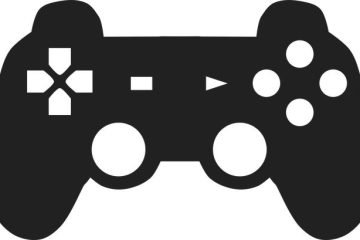


0 Comments