Table of Contents
- Exploring the Compatibility of Game Controllers with iPad Mini
- Top Game Controllers for an Enhanced iPad Mini Experience
- Setting Up Your Game Controller on iPad Mini
- Maximizing Gameplay: Tips for Using Controllers with iPad Mini
- The Future of Mobile Gaming with Game Controllers and iPad Mini
- Q&A
- In Conclusion
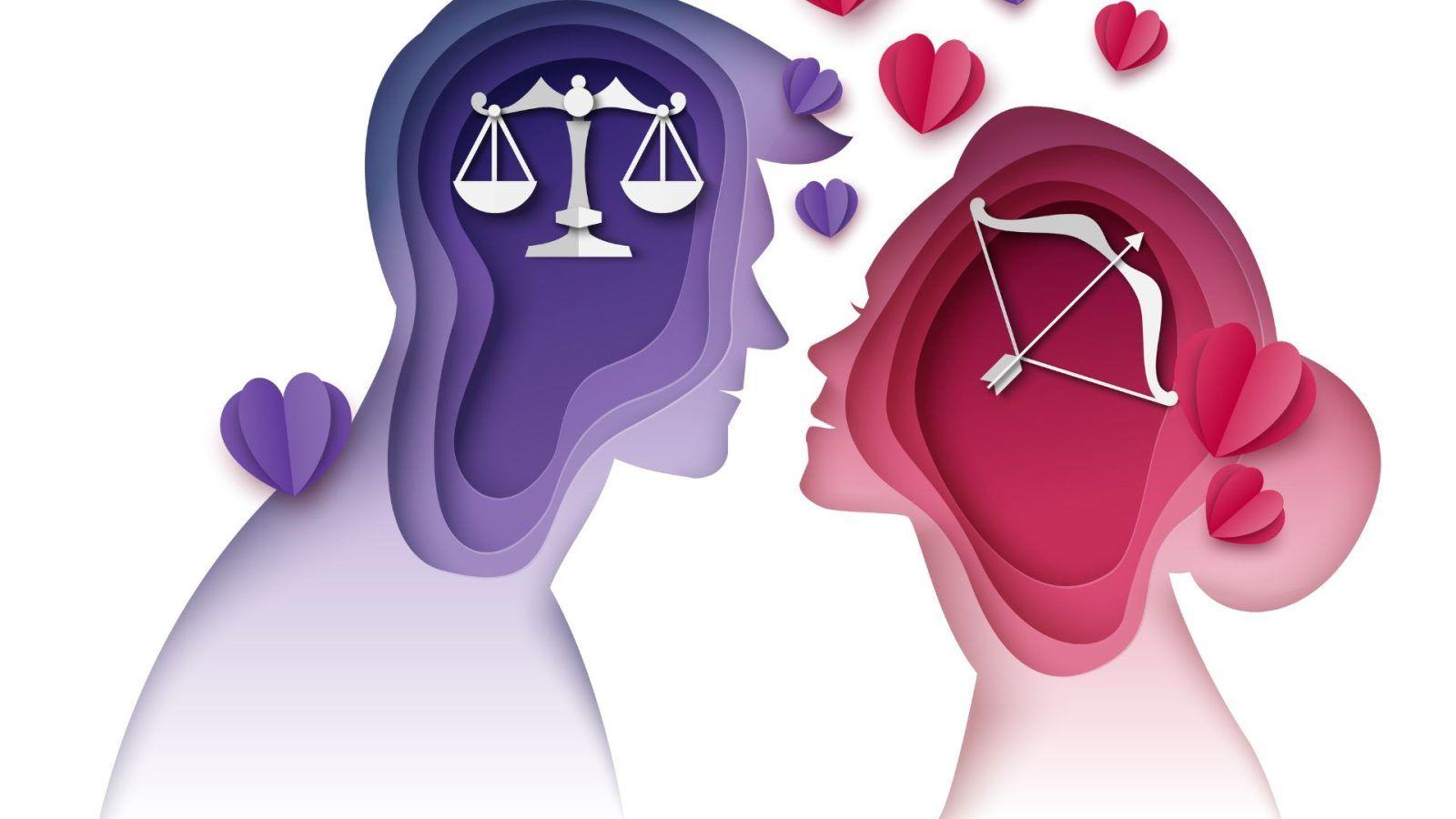
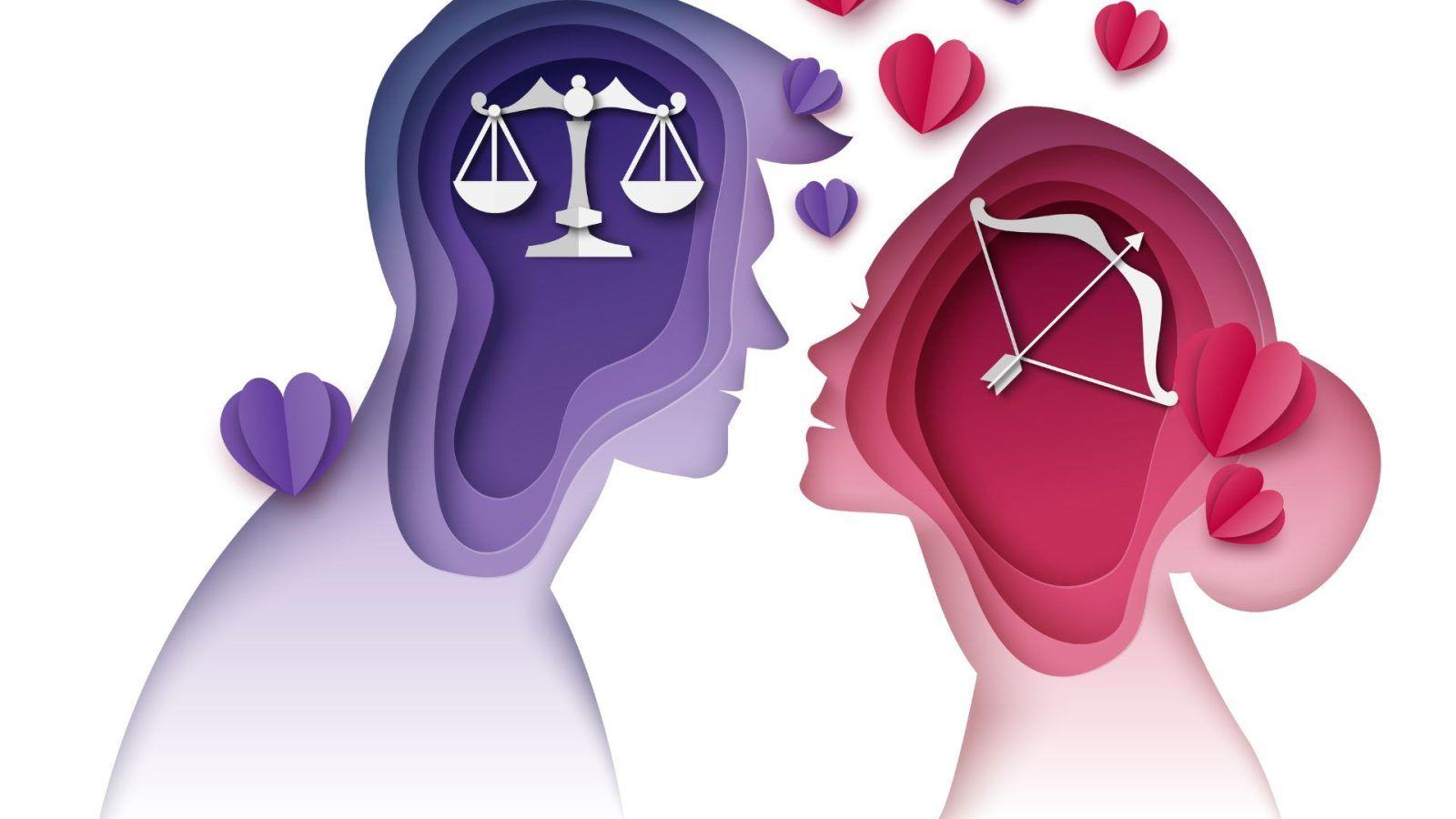
Exploring the Compatibility of Game Controllers with iPad Mini
The iPad Mini has rapidly evolved into a versatile gaming device, thanks in large part to its robust hardware and software capabilities. One of the most significant advantages it offers is its compatibility with various game controllers, which can enhance the gaming experience significantly. Many gamers are discovering that using a controller not only improves comfort during long gaming sessions but also provides more precise control, especially in action-packed games. Bluetooth controllers have become particularly popular due to their wireless capabilities, which eliminate the hassle of cords and allow for more freedom of movement.
When considering compatibility, several controller options stand out. Most notably, PlayStation DualShock 4, Xbox Wireless Controller, and MFi (Made for iPhone/iPad) controllers offer seamless integration with the iPad Mini. Here’s a brief look at each:
| Controller Type | Compatibility Features |
|---|---|
| PlayStation DualShock 4 | Easy Bluetooth pairing; touchpad support in some games |
| Xbox Wireless Controller | Directly connects via Bluetooth; customizable buttons through Xbox App |
| MFi Controllers | Specifically designed for iOS; typically includes additional features tailored for iPad |
Pairing any of these controllers with your iPad Mini is straightforward. To connect a controller, simply enable Bluetooth on your iPad, put your controller in pairing mode, and select it from the list of available devices. Some games even allow you to configure the button layout to match your preferences, ensuring an optimized gaming experience. Moreover, as developers increasingly design games with controller support in mind, it’s likely that the library of compatible titles will continue to expand, making the iPad Mini an even more attractive choice for gaming enthusiasts.
Top Game Controllers for an Enhanced iPad Mini Experience
When it comes to gaming on your iPad Mini, having the right controller can significantly elevate your gameplay experience. A strong choice is the Xbox Wireless Controller, known for its seamless Bluetooth connectivity and comfortable ergonomics. With responsive buttons and precise analog sticks, it provides an intuitive gaming interface that makes it easy to dive into your favorite titles. Additionally, the controller is compatible with a wide range of games available on iOS, ensuring that you have versatility at your fingertips.
Another excellent option is the PlayStation DualSense Controller. This controller stands out due to its innovative haptic feedback and adaptive triggers, which bring a new level of immersion to mobile gaming. With its sleek design and excellent grip, you can enjoy extended gaming sessions without discomfort. It pairs effortlessly with the iPad Mini, allowing you to navigate through menus and settings with ease. Pairing this advanced controller unlocks a variety of compatible games that leverage its unique features for a more engaging experience.
For those seeking a compact and portable solution, the SteelSeries Nimbus+ is a fantastic alternative. Designed specifically for Apple devices, this controller not only excels in portability but also features longer battery life and an adjustable phone grip, making it perfect for gaming on the go. With a range of customizable buttons and easy connectivity, it supports a variety of iOS games, enhancing your gameplay without the bulk. Consider adding these controllers to your gaming toolkit to transform your iPad Mini into a powerful gaming console.


Setting Up Your Game Controller on iPad Mini
Connecting your game controller to an iPad Mini is a straightforward process that transforms your gaming experience. To get started, ensure that your iPad’s software is updated to the latest version, as support for game controllers can vary with updates. Also, confirm that your controller is compatible with iOS devices. Most modern controllers, like the Xbox Series X controller and PlayStation DualSense, work seamlessly with the iPad Mini.
Once everything is ready, follow these steps to pair your controller:
- Put your controller in pairing mode. For most controllers, this is done by holding the Bluetooth button, often indicated by a small icon.
- On your iPad Mini, open the Settings app and navigate to Bluetooth.
- Ensure Bluetooth is turned on (green indicator).
- Look for your controller’s name in the list of devices and select it to pair.
After successful pairing, you might want to adjust your controller settings for the best gaming performance. Many games include controller configuration options that allow you to customize button mappings and sensitivity settings. Additionally, consider checking out dedicated gaming apps that offer advanced customization features. Here’s a summary of some popular controllers and their compatibility:
| Controller | Compatibility |
|---|---|
| Xbox Series X Controller | Fully Supported |
| PlayStation DualSense | Fully Supported |
| Razer Kishi | Fully Supported |
| Logitech F310 | Limited Support |
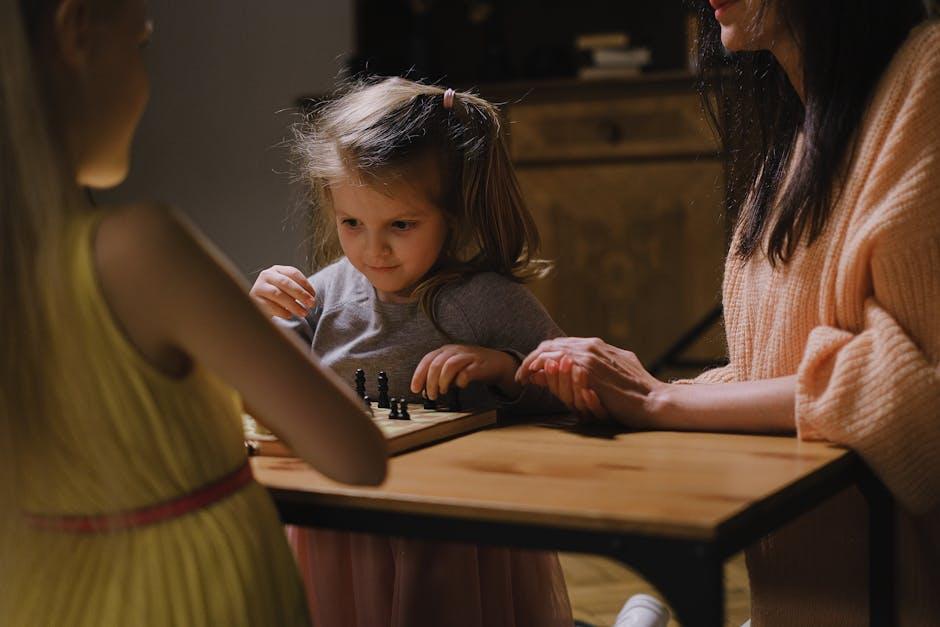
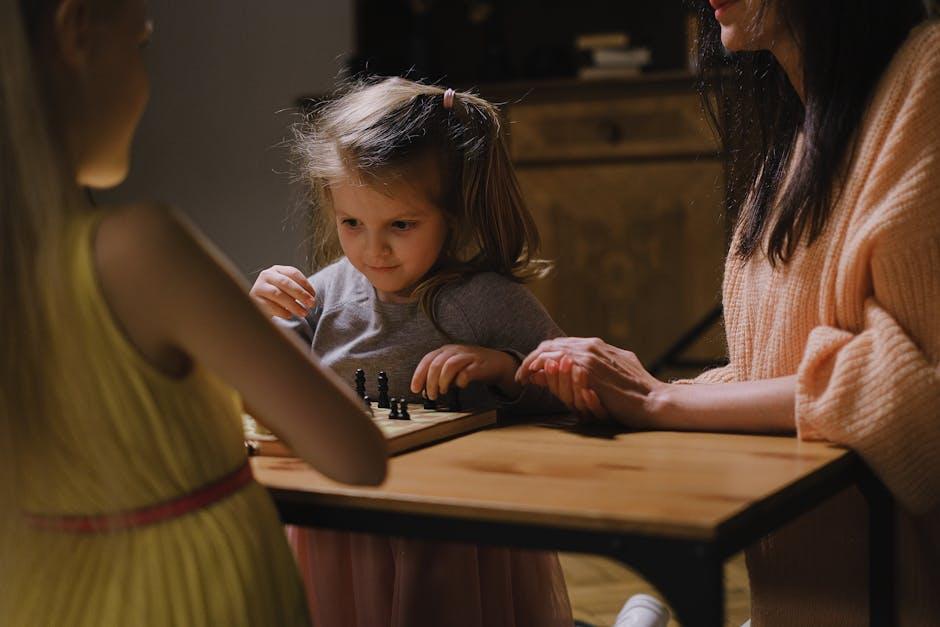
Maximizing Gameplay: Tips for Using Controllers with iPad Mini
For gamers looking to transition their skills to the iPad Mini, utilizing controllers can significantly enhance the gaming experience. A well-suited controller can provide superior comfort and precision compared to the touchscreen alone. Ensure your controller is compatible and properly synced with the iPad Mini; this can often be done via Bluetooth settings. Once connected, take time to familiarize yourself with the layout and response time of the controller, as this adjustment can significantly impact gameplay dynamics.
To maximize performance, consider customizing your controls for specific games. Many titles offer options to remap buttons, allowing you to adapt to your preferred style of play. Here are some handy tips for optimizing your controller setup:
- Button Remapping: Adjust button configurations for intuitive access during action-packed moments.
- Game-Specific Profiles: Create profiles for different games, so you can easily switch settings for each style of play.
- Sensitivity Settings: Tweak sensitivity levels to ensure that your inputs correspond accurately with in-game actions.
Additionally, consider the physical aspects of your gameplay experience. Investing in a sturdy grip or stand can help prevent slips and drops during intense sessions. Here are key accessories that can further enhance your controller use:
| Accessory | Benefit |
|---|---|
| Silicone Controller Skin | Improves grip and comfort during prolonged gaming. |
| Adjustable Stand | Enhances visibility and reduces neck strain. |
| Carrying Case | Protects your controller during transport. |


The Future of Mobile Gaming with Game Controllers and iPad Mini
The landscape of mobile gaming is evolving rapidly, and with the integration of game controllers and devices like the iPad Mini, the gaming experience has reached new heights. As gamers seek more immersive experiences, the iPad Mini stands out with its crisp display and powerful performance. Coupled with game controllers, players can enjoy precision and responsiveness that surpasses traditional touch controls. This combination allows for a seamless transition between mobile and console-like gameplay.
Game controllers designed for the iPad Mini provide an array of features that enhance player engagement. With ergonomic designs, many of these controllers offer features such as:
- Bluetooth connectivity: Ensures a stable connection without the hassle of wires.
- Customizable buttons: Allow players to set controls that suit their gaming style.
- Battery-efficient: Extended battery life keeps the gaming going longer without interruptions.
This synergy between mobile devices and game controllers not only amplifies gameplay but also expands the library of compatible games, making it easier for developers to create titles that leverage the full potential of both platforms.
As we look ahead, the future of mobile gaming with game controllers and the iPad Mini will likely see further advancements. Enhanced graphics, improved processing power, and innovations in VR and AR technology will set new benchmarks. To illustrate this potential, consider the following table highlighting anticipated features:
| Feature | Impact on Gameplay |
|---|---|
| Adaptive Triggers | Provide tactile feedback, enhancing realism. |
| Motion Sensors | Allow for intuitive control schemes. |
| Augmented Reality Integration | Create immersive overlays that blend the game world with reality. |
With these innovations on the horizon, the potential for a rich, dynamic gaming experience on the iPad Mini combined with game controllers is vast. Gamers can look forward to a future where mobile gaming not only matches but perhaps even exceeds the experiences offered by traditional gaming consoles.
Q&A
Q&A: Game Controller for iPad Mini
Q1: Can I use a game controller with my iPad Mini?A1: Absolutely! The iPad Mini supports a variety of game controllers, especially those designed for iOS devices. Whether you’re into casual gaming or more intense action games, using a controller can enhance your gaming experience significantly.Q2: Which game controllers are compatible with the iPad Mini?A2: The iPad Mini is compatible with several game controllers, including the PlayStation DualShock 4, Xbox Wireless Controller, and many MFi-certified controllers. Be sure to check the compatibility list to ensure your controller works seamlessly with your device.
Q3: How do I connect my game controller to my iPad Mini?A3: Connecting your game controller to your iPad Mini is a straightforward process. First, ensure your controller is charged and in pairing mode. Then, go to your iPad’s Settings, select Bluetooth, and make sure Bluetooth is turned on. Once your controller appears in the list of available devices, tap on it to pair. Once connected, you’re all set to game!
Q4: Are all games on the iPad Mini compatible with controllers?A4: Not all games support controller functionality, but many popular titles do. Games like Fortnite, Call of Duty Mobile, and various racing games offer controller support. It’s always a good idea to check the game description in the App Store or developer notes for compatibility information.
Q5: Is there an advantage to using a game controller instead of touchscreen controls on the iPad Mini?A5: Yes, using a game controller can provide several advantages, including improved precision, better control over character movements, and less finger fatigue during long gaming sessions. For many gamers, a controller replicates the console gaming experience on the iPad Mini, making it more enjoyable.
Q6: Could using a controller drain my iPad Mini’s battery faster?A6: While using a game controller does consume battery life, the impact is usually minimal compared to the power used by the iPad’s screen and processor while gaming. However, it’s a good practice to keep an eye on your iPad Mini’s battery level, especially during extended gaming sessions.
Q7: Do I need to download any additional apps to use a controller with my iPad Mini?A7: No additional apps are usually needed to connect a compatible controller to your iPad Mini. Most controllers can pair directly through the Bluetooth settings. However, some games may require their own specific calibration or settings adjustments, which you can usually find within the game’s options menu.
Q8: What about updates? Do I need to update my controller for it to work with the iPad Mini?A8: Yes, it’s a good idea to keep your controller’s firmware updated for optimal performance and compatibility. Manufacturers often release updates that enhance game performance and fix issues, so check the manufacturer’s website or app for any available updates for your controller.
Q9: Are there any recommended accessories when using a game controller with the iPad Mini?A9: While using a controller, consider getting a stand for your iPad Mini. A sturdy stand improves your viewing angle and comfort during gameplay. Additionally, a good carrying case for your controller can protect it while you’re on the go.
Q10: Where can I find games that support controller use on the iPad Mini?A10: You can explore the App Store, where many games indicate controller support in their descriptions. Gaming forums, YouTube reviews, and online gaming communities are also excellent resources for discovering new games that utilize controller functionality effectively.
Feel free to dive into the exciting world of gaming on your iPad Mini with a controller and elevate your gaming experience!


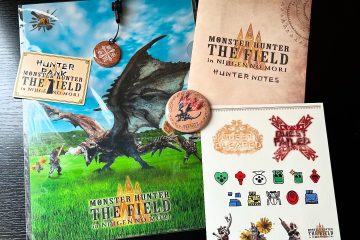

0 Comments