Table of Contents
- Understanding Game Controller Compatibility with Linux
- Optimizing Game Controller Settings for Enhanced Performance
- Top Game Controllers for Linux Gamers
- Troubleshooting Common Issues with Game Controllers on Linux
- Exploring Game Controller Support in Popular Linux Gaming Platforms
- Q&A
- To Conclude
Understanding Game Controller Compatibility with Linux
When it comes to using game controllers with Linux, understanding compatibility is key for a seamless gaming experience. Most modern controllers, including those from major brands like Xbox, PlayStation, and Nintendo, are designed with various operating systems in mind, and Linux is no exception. However, the level of support can vary significantly between different distributions and kernel versions. Before diving into gaming, consider checking compatibility lists or user forums specific to your Linux distribution to gather insights from real-world experiences.
It’s essential to recognize the importance of drivers when utilizing a game controller on Linux. Many controllers utilize the USB HID (Human Interface Device) protocol, which is natively supported by the Linux kernel. Some common controllers that work well with minimal configuration include:
- Xbox One Controller
- PlayStation 4 DualShock Controller
- Nintendo Switch Pro Controller
- Logitech F310
Nevertheless, for certain models, additional setup may be required. Tools like jstest and evtest can help verify if the device is recognized and functioning correctly, allowing you to troubleshoot any issues that arise.
While using a controller, it’s worth noting that some games may allow for customization of controls or may require additional configuration through Steam or other gaming platforms. Moreover, community-driven resources such as Steam Input have robust support to help users map controls effectively. Below is a simple comparison table for quick reference on controller compatibility:
| Controller | Linux Compatibility | Setup Required |
|---|---|---|
| XBox One | Yes | No |
| PS4 DualShock | Yes | Partial (Bluetooth) |
| Nintendo Switch Pro | Yes | Yes (Bluetooth setup) |
| Logitech F310 | Yes | No |
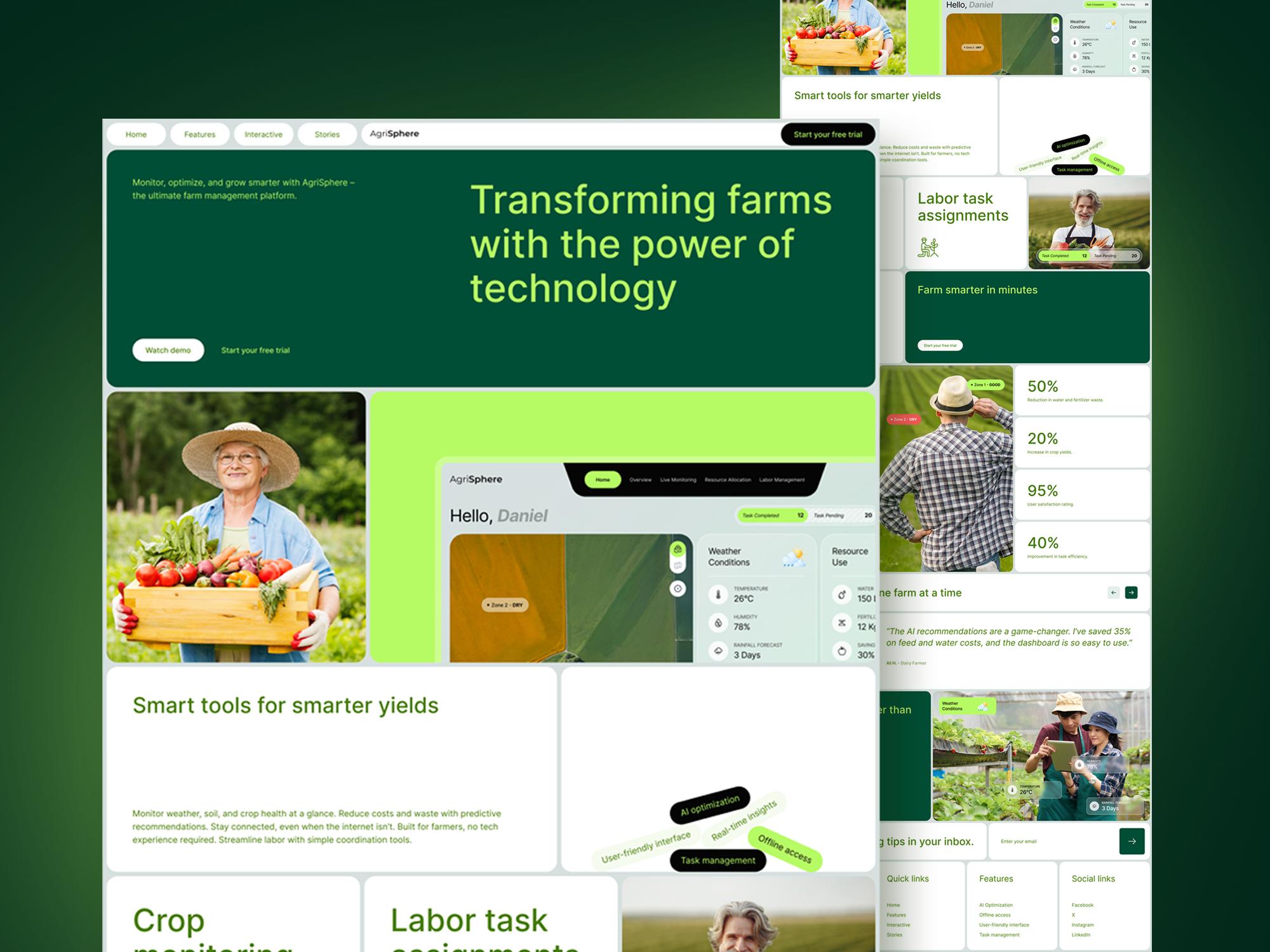
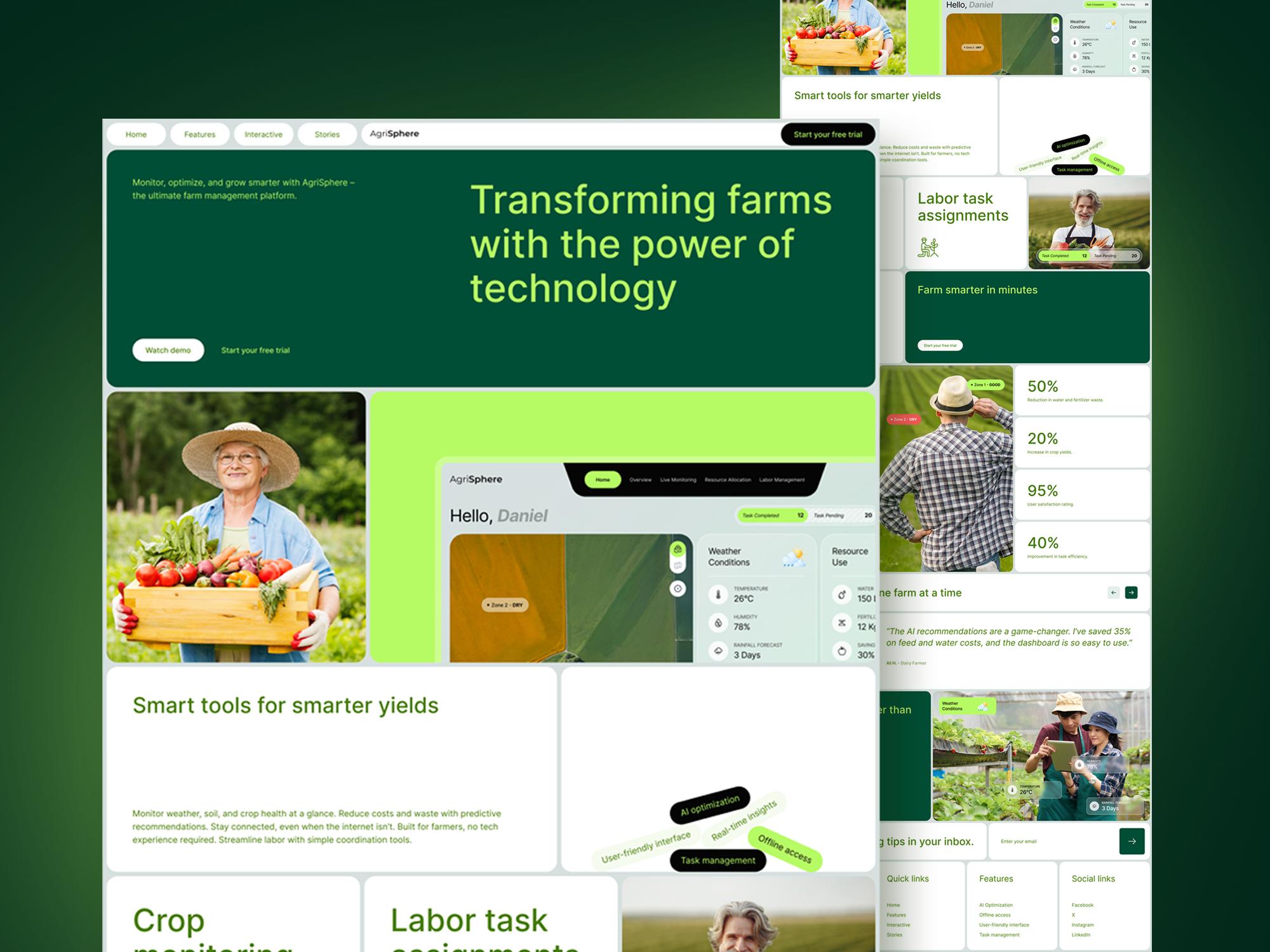
Optimizing Game Controller Settings for Enhanced Performance
To fully harness the capabilities of your game controller on Linux, diving into the settings and optimizations can significantly enhance your gaming experience. First, consider customizing the sensitivity settings. Adjusting these values can prevent overshooting targets and improve overall precision. Many Linux distributions allow you to tweak these settings via configuration files or through dedicated applications, like jscal or antimicro, which provide a user-friendly interface for adjusting your controller’s response times. Remember to test different configurations to find what feels best for your gameplay style.
Another critical area to explore is button mapping. By personalizing your controller’s button layout, you can ensure that all essential actions are easily accessible. Utilizing software like Steam Big Picture Mode or InputMapper can facilitate this process. Here are a few tips for effective button mapping:
- Prioritize Comfort: Assign frequently used actions to buttons that are easily reachable.
- Avoid Confusion: Keep similar actions grouped together to minimize thumb movement.
- Test In-Game: Always try your new configurations during gameplay to ensure they enhance your performance.
Lastly, don’t overlook the importance of firmware updates and driver installations. Keeping your game controller’s software up to date can prevent unexpected bugs and improve compatibility with various games. Check your distribution’s repository for any updates and ensure you have installed the necessary drivers for optimal performance. Below is a simple reference table to guide you through the common controller adjustments:
| Setting | Recommendation |
|---|---|
| Sensitivity | Adjust per game type (FPS vs. RPG) |
| Button Mapping | Prioritize crucial actions |
| Firmware Updates | Check regularly for improvements |
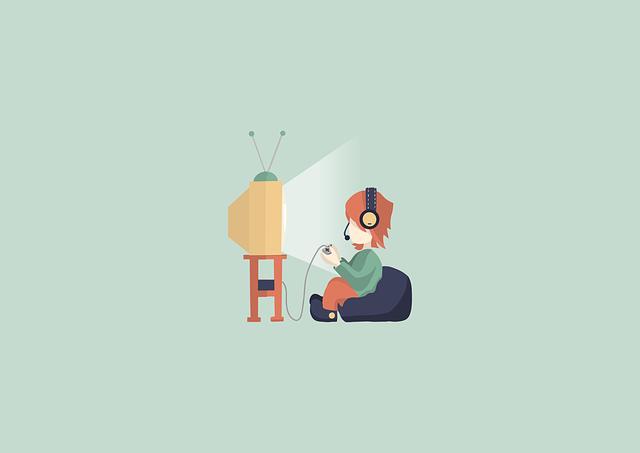
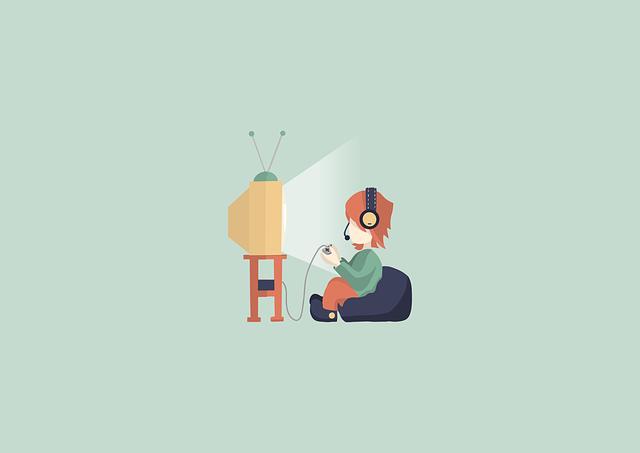
Top Game Controllers for Linux Gamers
If you’re a Linux gamer, having the right game controller can significantly enhance your gaming experience. Several options integrate seamlessly with Linux systems, providing a balance of functionality and comfort. Here are some of the top game controllers to consider:
- Xbox Wireless Controller: Known for its ergonomic design, this controller connects easily with Linux via Bluetooth. Users often praise its compatibility and robust performance.
- PlayStation DualShock 4: This controller offers a versatile design and excellent build quality. It can be connected via USB or Bluetooth, allowing for flexibility in how you set up your gaming station.
- Logitech F310: For those who prefer a wired option, the Logitech F310 is an affordable choice that works out of the box with most Linux distributions.
- Steam Controller: Designed with customization in mind, this controller allows users to remap buttons and adjust sensitivity, making it a favorite for many Linux gamers.
When selecting a controller, consider your gaming preferences. Some players may prioritize wireless connectivity, while others might favor a wired option for reduced latency. Key specifications to keep in mind include:
| Controller | Connection Type | Price Range |
|---|---|---|
| Xbox Wireless Controller | Bluetooth / USB | $50 - $70 |
| DualShock 4 | Bluetooth / USB | $40 – $60 |
| Logitech F310 | Wired | $25 – $35 |
| Steam Controller | Wireless / USB | $50 - $60 |
Ultimately, the perfect controller for the Linux gamer combines compatibility, comfort, and customized functionality. Each of these options has its unique advantages, making them worthy of consideration for enhancing your gaming setup. Make sure to check user communities and forums dedicated to Linux gaming for the latest compatibility updates and personalized recommendations from fellow gamers.


Troubleshooting Common Issues with Game Controllers on Linux
When using game controllers on Linux, you may encounter several common issues that can hinder your gaming experience. One prevalent problem is the controller not being recognized by the operating system. This can stem from various causes, such as outdated drivers or incorrect configurations. To diagnose this issue, you can check if your controller is detected by running the following command in the terminal:
ls /dev/input/js*If the output shows your controller, it’s likely a configuration issue. In cases where the controller isn’t recognized, try these troubleshooting steps:
- Check USB connectivity: Ensure the USB port is functioning and the cable is not damaged.
- Update the system: Run a system update to obtain the latest drivers with
sudo apt update && sudo apt upgrade. - Install controller-specific drivers: Some controllers require proprietary drivers, which you can typically find in your distribution’s repository.
Another issue you might face is buttons not mapping correctly within games. This can be frustrating, as it may prevent you from executing essential commands. To resolve this, consider using a tool like jstest to view the button mappings or utilize a graphical tool such as Steam’s Big Picture mode to configure custom bindings. An effective way to ensure all buttons respond as intended is to create a simple mapping table:
| Button Name | Original Mapping | Custom Mapping |
|---|---|---|
| A Button | Button 1 | Button 5 |
| B Button | Button 2 | Button 6 |
| Start Button | Button 3 | Button 7 |


Exploring Game Controller Support in Popular Linux Gaming Platforms
Linux has made significant strides in supporting game controllers, leading to a more inclusive gaming experience for enthusiasts of all kinds. Major platforms such as Steam, Lutris, and the newer Heroic Games Launcher now offer extensive controller compatibility, allowing users to seamlessly connect and configure their devices. This user-friendly approach is complemented by the inclusion of configuration tools, which simplify the mapping of buttons and triggers specifically for Linux users. Whether you prefer to use an Xbox controller, PlayStation controller, or the myriad of other options available, the core gaming experience remains consistently smooth and enjoyable.
Another notable aspect of game controller support on Linux is the community’s contribution to driver development. Open-source projects like SDL and SteamOS have paved the way for better interaction between various types of controllers and games. With ongoing improvements to kernel support and device recognition, Linux users can expect a growing list of supported devices, ensuring they can get the most out of their gaming rigs without being hindered by hardware limitations. Features like rumble support and touchpad functionality for select controllers enhance gameplay dynamics and provide gamers with more immersive experiences.
For those looking to utilize custom configurations or troubleshoot issues, platforms like Steam offer robust in-game settings and cloud support for controller configurations. Users can easily customize layout profiles for different titles, optimizing their setup by creating multiple profiles tailored to various games. Here’s a quick comparison of some popular gaming platforms available for Linux:
| Platform | Controller Support | Special Features |
|---|---|---|
| Steam | Extensive support for most major controllers | Configurable layouts, big picture mode |
| Lutris | Wide compatibility with community drivers | Game library integration, easy installs |
| Heroic Games Launcher | Support for Epic Games Store titles | Simple controller configuration |
Q&A
Q&A: Exploring Game Controller Compatibility with LinuxQ1: Can I use my game controller on Linux? Absolutely! Linux supports a wide range of game controllers, including popular brands like Xbox, PlayStation, and various third-party devices. With the right setup, most controllers can be easily configured to work with your Linux system.Q2: How do I know if my game controller is compatible with Linux? Before purchasing, check the manufacturer’s specifications or Linux community forums for compatibility lists. Most major game controllers are supported, but it’s always a good idea to research any specific model you have in mind.
Q3: What do I need to do to set up my game controller on Linux? Setting up your controller typically involves plugging it in or connecting via Bluetooth. Many distributions automatically recognize the device, but you may need to use tools like
jstest or evtest to troubleshoot and configure the input settings if it doesn’t work right away.Q4: Are there any special drivers required for game controllers on Linux? Most game controllers work out-of-the-box with the kernel’s input subsystem. However, some specialized controllers may require additional drivers or software, like Steam’s Big Picture mode, which can simplify the setup process and provide better compatibility.
Q5: What software can I use to customize my game controller on Linux? You have several options for customizing your gaming experience. Tools like QJoyPad and AntiMicro allow you to map controller inputs to keyboard keys. Steam also offers built-in configuration options, which can be a great way to manage your game controller settings.
Q6: What are the best games to play with a controller on Linux? Many games are optimized for controller use on Linux. Titles like “Hollow Knight,” “Celeste,” and “Rocket League” offer great experiences. Additionally, Steam’s vast library showcases numerous games that support controller gameplay.
Q7: How do I troubleshoot issues with my game controller on Linux? If your controller isn’t functioning properly, try the following steps: Check if it’s correctly connected, inspect the hardware for damages, or test it on another device. If issues persist, use terminal commands to identify input issues or consult the Linux support forums for specific troubleshooting tips.
Q8: Is the gaming experience on Linux as good as on Windows with a controller? While gaming on Linux has come a long way, some users may find that certain games or features are unavailable compared to Windows. However, the growing support from developers and the community means the experience is continually improving, and many gamers enjoy playing with controllers on Linux just as much as on any other operating system.
This Q&A aims to provide clarity and insight into using game controllers on Linux, making the gaming experience accessible and enjoyable for everyone.




0 Comments